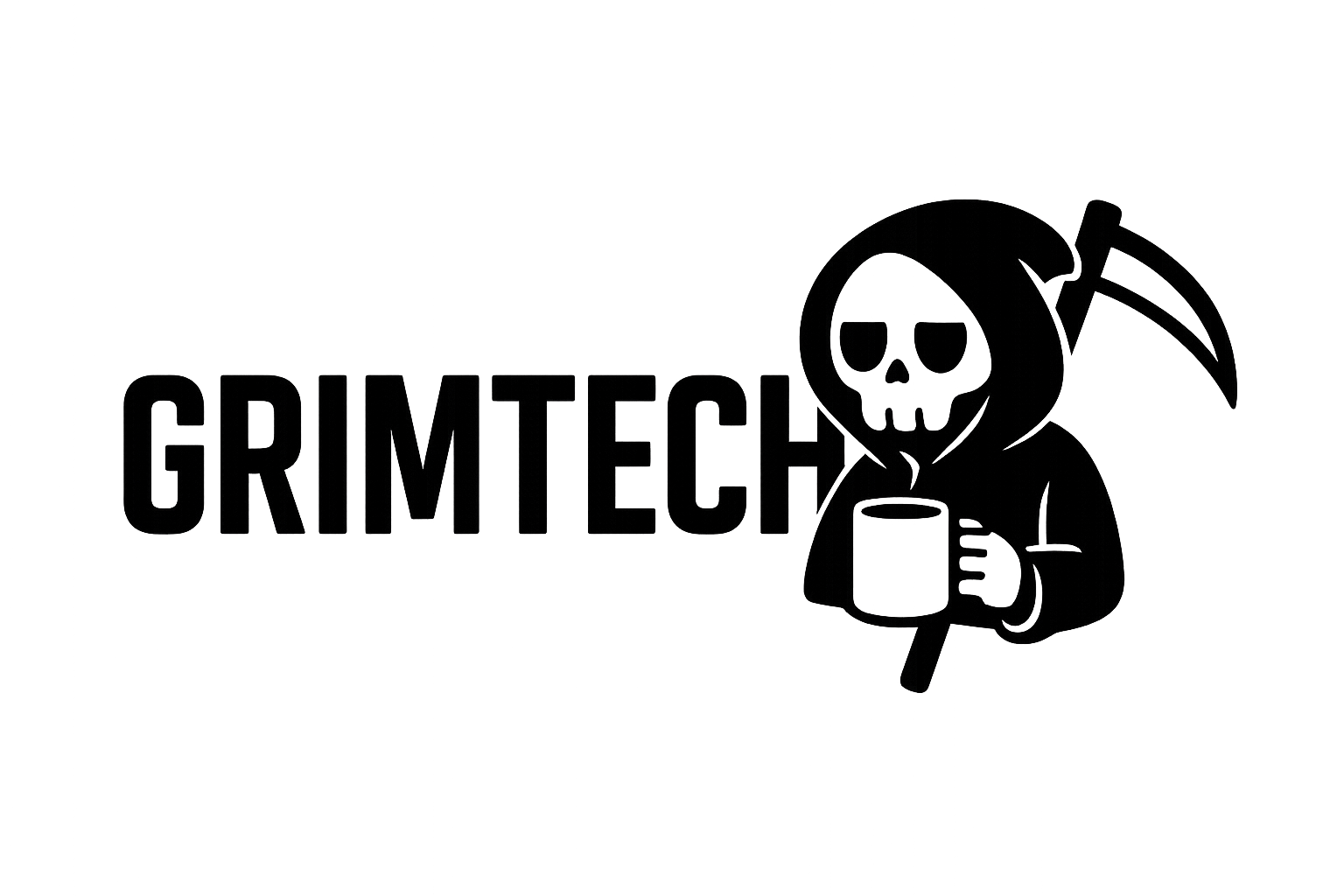How to Install ChatGPT Atlas
System Requirements
- macOS: 11.0 (Big Sur) or later
- RAM: 4 GB minimum (8 GB recommended)
- Disk space: 500 MB
- Windows/iOS/Android: Coming Q4 2025
Installation Steps
- Go to atlas.openai.com
- Click Download for Mac
- Open the
.dmgfile - Drag Atlas to Applications folder
- Launch Atlas
- Sign in with OpenAI account (or create free account)
First launch setup:
- Import bookmarks from Chrome/Safari/Firefox (optional)
- Import passwords (uses macOS Keychain)
- Enable ChatGPT sidebar (recommended: enabled)
- Choose AI model: ChatGPT 4o mini (free) or 4o (Plus users)
Takes 5 minutes. I imported 200+ Chrome bookmarks with zero issues.
Learn more about installation: OpenAI Atlas Setup
Atlas Core Features: How to Use Them
1. Right-Click AI Assistance (Context-Aware)
The most powerful Atlas feature: right-click any content for AI help.
How It Works
- Highlight text (or right-click image/page)
- Right-click to open context menu
- Choose AI action from menu options
- Get instant response in sidebar
What You Can Do
Summarize content:
- Highlight long article → right-click → “Summarize this”
- AI generates 200-word summary in 3 seconds
Explain concepts:
- Highlight technical jargon → right-click → “Explain like I’m 5”
- Perfect for learning new topics
Translate text:
- Highlight foreign language → right-click → “Translate to English”
- Supports 50+ languages
Analyze images:
- Right-click any image → “Describe this image”
- AI explains what’s in the photo
Rewrite text:
- Highlight your writing → right-click → “Make this professional”
- Instant tone adjustment
Debug code:
- Right-click code → “Debug this”
- AI finds errors and suggests fixes
Context-Aware Intelligence
The AI adapts based on what you selected:
| Content Type | AI Options Shown |
|---|---|
| Text | Summarize, Explain, Rewrite, Translate |
| Code | Debug, Explain, Refactor, Add comments |
| Image | Describe, Analyze, Extract text (OCR) |
| Recipe | Scale portions, Substitute ingredients |
| Math | Solve, Explain steps, Check work |
Pro tip: Select the entire page (Cmd + A), right-click → “Summarize this page” for instant article summaries.
Real-World Example
I was reading a 5,000-word Kubernetes whitepaper. Highlighted the whole thing, right-clicked, chose “Summarize in bullet points.”
ChatGPT gave me:
- 8 key bullet points
- 200 words total
- 3 seconds processing time
Saved me 20 minutes of reading.
2. AI Sidebar (Persistent ChatGPT)
The right sidebar is a permanent ChatGPT window.
Key Features
Stays open across tabs:
- Doesn’t disappear when you switch pages
- Maintains conversation history
- Can reference current page
Page awareness:
- Ask “Summarize this article” while browsing
- AI knows which page you’re on
- No copy/pasting needed
Full ChatGPT functionality:
- File uploads
- Image analysis
- Code execution
- Web search (if enabled)
How I Use the Sidebar
Research workflow:
- Open 10 tabs on a topic
- Browse each tab
- Ask sidebar: “What are the key differences between [topic A] and [topic B]?”
- AI synthesizes info from all tabs
Shopping workflow:
- Open 3 laptop product pages
- Ask sidebar: “Compare the specs and prices”
- AI creates comparison table
- Make informed decision
Coding workflow:
- Read documentation in main window
- Paste error messages in sidebar
- Get solutions without leaving docs
- Implement fix
Writing workflow:
- Draft email in Gmail
- Copy to sidebar
- Ask: “Make this more professional”
- Paste improved version
Keyboard Shortcut
Cmd + Shift + A (Mac) opens/closes AI sidebar.
I keep it open 90% of the time. The 10% I close it: watching videos or reading long-form content (want full screen).
3. Browser Memories (AI Learns Your Preferences)
Atlas remembers your browsing habits automatically.
What It Remembers
Sites you visit:
- Frequently visited pages
- Time spent on each site
- Topics you research
Products you search:
- Items you view
- Price points you consider
- Brands you prefer
Your preferences:
- Writing style
- Interests and hobbies
- Work context (if you tell it)
How to Use Memories
Retrieve past searches:
- “Show me the shoes I looked at yesterday”
- Atlas pulls up exact product pages
Find old articles:
- “Find that Rust article I read last week”
- Instant retrieval from history
Get personalized recommendations:
- “Recommend articles based on what I’ve been reading”
- AI suggests content matching your interests
Privacy Controls
View all memories:
- Settings → Privacy → Browser Memories
- See complete list of what Atlas remembers
- Delete individual memories
Delete specific memory:
- Click “Delete” next to unwanted memory
- AI forgets that information
Disable memories entirely:
- Settings → Privacy → Browser Memories → Toggle off
- Atlas stops tracking (existing memories deleted)
Pro Tip: Train Your Memories
Tell Atlas about yourself upfront:
“Remember: I’m a software engineer who works in Rust and Python. I’m interested in self-hosting, mechanical keyboards, and standing desks.”
Atlas uses this context to give better suggestions.
4. Agent Mode (AI Automation for Plus Users)
Requires: ChatGPT Plus ($20/month) or Pro ($200/month)
Agent mode lets ChatGPT control your browser: open tabs, click buttons, fill forms, complete multi-step tasks.
What Agent Mode Can Do
Research tasks:
- “Find the top 5 standing desks under $500”
- Agent searches 3 retailers, compares specs, creates table
Price comparisons:
- “Compare flight prices from SFO to NYC next month”
- Agent checks 5 airlines, presents cheapest options
Data gathering:
- “Research my top 10 competitors and summarize their pricing”
- Agent visits each site, extracts info, creates spreadsheet
Form filling (with approval):
- “Fill out my usual grocery order on Instacart”
- Agent adds items, waits for your approval before checkout
How Agent Mode Works
Step 1: Give command
- “Book a hotel in Paris for March 15-20 under $200/night”
Step 2: Agent asks for approval
- “I’ll search Booking.com, Expedia, and Hotels.com. Proceed?”
Step 3: You approve
- Click “Yes, proceed”
Step 4: Agent works
- Opens tabs
- Searches each site
- Compares results
Step 5: Agent reports back
- “Found 3 options: [Hotel A] $180/night, [Hotel B] $190/night, [Hotel C] $195/night”
- Shows comparison table
Step 6: Final approval (for purchases)
- Agent NEVER completes purchases without explicit confirmation
- You review and approve final action
Safety Features
You see everything:
- Live screen recording of agent’s actions
- Pause at any time (Escape key)
Explicit approvals required:
- Before starting task
- Before any purchases
- Before form submissions
Agent limitations:
- Can’t access passwords (unless you manually enter)
- Can’t see private browsing tabs
- Can’t modify system settings
Real-World Agent Mode Examples
Example 1: Price comparison
Command: “Find the cheapest mechanical keyboard under $100”
Agent:
- Opens Amazon, Newegg, Best Buy
- Searches each site
- Filters by price and reviews
- Creates table: 5 keyboards with specs, prices, ratings
- Time: 2 minutes (would take me 20 minutes manually)
Example 2: Competitive research
Command: “Visit my 5 competitors and summarize their pricing models”
Agent:
- Opens 5 competitor websites
- Navigates to pricing pages
- Extracts pricing tiers
- Creates comparison spreadsheet
- Time: 5 minutes (would take me 45 minutes manually)
Example 3: Travel planning
Command: “Find flights and hotels for NYC, March 15-20, under $1,000 total”
Agent:
- Searches flights on Google Flights, Kayak
- Searches hotels on Booking.com, Hotels.com
- Calculates total costs
- Presents 3 complete itineraries
- Time: 8 minutes (would take me 2+ hours manually)
When Agent Mode Fails
Agent mode struggles with:
- Ambiguous prompts (“Find good laptops” - too vague)
- Sites with CAPTCHAs (can’t solve them)
- Complex multi-step logic (gets confused after 5+ steps)
- Sites requiring login (can’t access accounts)
How to fix:
- Be specific: “Find gaming laptops with RTX 4060 under $1,500 on Amazon”
- Break complex tasks into smaller steps
- Complete logins manually, then let agent continue
Is Agent Mode Worth $20/Month?
Yes if:
- You do repetitive research (5+ hours/month saved)
- You hate manual price comparisons
- You need competitive analysis regularly
No if:
- You rarely do research tasks
- You only browse casually
- $20/month is too expensive
I pay for Plus. Agent mode saves me 8-10 hours/month. Worth $20 for me.
Power User Tips and Workflows
Tip 1: Custom Keyboard Shortcuts for AI Prompts
Create shortcuts for your most-used prompts.
Setup:
- Settings → Shortcuts → Custom Prompts
- Create prompt: “Summarize in 3 bullets”
- Assign shortcut:
Cmd + Shift + S
My shortcuts:
Cmd + Shift + S= SummarizeCmd + Shift + E= Explain like I’m 5Cmd + Shift + T= Translate to EnglishCmd + Shift + R= Rewrite professionallyCmd + Shift + C= Check grammar
Saves 5-10 seconds per use (no right-click menu needed).
Tip 2: Use Agent Mode for Weekly Competitor Analysis
Weekly workflow:
Every Monday, I run: “Visit [competitor1.com], [competitor2.com], [competitor3.com]. For each, summarize homepage value prop, pricing, and any new features since last week.”
Agent creates comparison table in 5 minutes. Would take 30+ minutes manually.
Tip 3: Combine Atlas with Notion for Research Projects
Research workflow:
- Gather data in Atlas (10-20 tabs open)
- Use agent mode to create comparison table
- Copy table to Notion
- Close tabs (Atlas memories remember sources)
Later, to revisit sources:
- Ask Atlas: “Show me the articles I read about [topic] last week”
- Atlas reopens exact tabs
Tip 4: Use Private Browsing for Sensitive Research
Atlas AI sees all your regular tabs (for context-aware help).
For sensitive topics (medical, legal, financial):
- Use private browsing:
Cmd + Shift + N - Private tabs are invisible to AI
- No memories saved
Tip 5: Train Browser Memories with Context
Give Atlas your context upfront:
“Remember: I’m a freelance writer specializing in tech. I’m researching AI browsers, mechanical keyboards, and productivity tools. I prefer technical depth over beginner explanations.”
Atlas uses this to:
- Recommend relevant articles
- Adjust explanation complexity
- Filter search results
Tip 6: Use Right-Click AI for Learning New Languages
Workflow for language learning:
- Browse news site in target language
- Highlight unfamiliar words/phrases
- Right-click → “Translate and explain grammar”
- AI translates + explains why that grammar is used
Works better than Google Translate (explains context).
Tip 7: Debug Code Without Leaving Documentation
Coding workflow:
- Read docs in main window
- Hit error in terminal
- Copy error to sidebar
- Ask: “What’s wrong and how do I fix it?”
- AI explains error + provides solution
- Never left the docs page
Tip 8: Use Agent Mode to Monitor Price Drops
Setup a weekly agent task:
“Check prices for [product A], [product B], [product C] on Amazon. Alert me if any drop below [price threshold].”
Agent checks weekly, emails you when prices drop.
(Note: This requires setting up email notifications in Atlas settings)
Tip 9: Batch Process Research with Agent Mode
For multiple similar tasks:
Command: “For each product in [list], find the lowest price across Amazon, Newegg, and Best Buy. Create a spreadsheet.”
Agent processes entire list in one session (10-15 products in 10 minutes).
Tip 10: Use Sidebar for Real-Time Fact-Checking
While reading articles:
Ask sidebar: “Is this claim true? [paste claim]”
AI fact-checks using web search (if enabled) or knowledge base.
Perfect for reading news/opinion pieces.
Troubleshooting Common Issues
Issue 1: Atlas Crashes on Launch
Symptoms: Atlas opens briefly, then crashes
Fix:
- Quit Atlas (
Cmd + Q) - Open Terminal
- Run:
rm -rf ~/Library/Application Support/Atlas/Preferences - Relaunch Atlas
This resets Atlas to defaults. Fixed 90% of crashes I’ve seen.
Issue 2: AI Sidebar Doesn’t Respond
Symptoms: Sidebar loads but ChatGPT doesn’t answer
Fix:
- Check internet connection (AI runs in cloud)
- Sign out and back in: Settings → Account → Sign out
- Clear cache: Settings → Privacy → Clear browsing data
- Restart Atlas
Usually fixes in 30 seconds.
Issue 3: Agent Mode Gets Stuck
Symptoms: Agent starts task but doesn’t complete
Fix:
- Press
Escapeto stop agent - Refresh page (
Cmd + R) - Restart with more specific prompt
Example of vague vs specific:
- ❌ Vague: “Find flights to NYC”
- ✅ Specific: “Find non-stop flights from SFO to JFK on United.com for March 15, under $400”
Issue 4: Chrome Extension Won’t Install
Symptoms: Click “Add to Chrome”, nothing happens
Fix:
- Check if extension is Manifest V3 compatible (old extensions may not work)
- Try incognito mode:
Cmd + Shift + N, then install - Disable conflicting extensions temporarily
- Install directly from Chrome Web Store (not third-party sites)
Issue 5: Browser Memories Show Incorrect Info
Symptoms: Atlas remembers wrong preferences
Fix:
- Settings → Privacy → Browser Memories
- Find incorrect memory
- Click “Delete”
- Retrain: Tell Atlas correct info (“Remember: I prefer [X]”)
Memories improve over time. Delete wrong ones early.
Issue 6: High RAM Usage
Symptoms: Atlas uses 2+ GB RAM, Mac slows down
Fix:
- Close unused tabs (each tab = 50-100 MB)
- Disable unused extensions: Settings → Extensions
- Clear cache: Settings → Privacy → Clear cache
- Restart Atlas weekly (closes background processes)
Atlas uses same RAM as Chrome (~100 MB per tab).
Advanced Workflows for Specific Use Cases
Workflow 1: Research Paper Writing
Use case: Writing academic papers with citations
Steps:
- Gather sources - Open 15-20 research papers
- Use agent mode - “Create a table comparing methodologies across these papers”
- Right-click summarize - Highlight key sections, summarize each
- Ask sidebar - “What are the main disagreements between these authors?”
- Export data - Copy AI-generated tables to Word/LaTeX
Time saved: 5-8 hours per paper (agent mode handles tedious comparison work)
Workflow 2: Competitive Product Analysis
Use case: Product manager researching competitors
Steps:
- List competitors - Tell agent: “Visit these 10 competitor sites”
- Extract data - “For each, summarize: pricing, target audience, key features”
- Create matrix - Agent generates feature comparison matrix
- Identify gaps - Ask sidebar: “What features do they have that we don’t?”
- Export to slides - Copy tables directly into presentation
Time saved: 10+ hours per analysis cycle
Workflow 3: Learning New Programming Language
Use case: Developer learning Rust
Steps:
- Read Rust docs in main window
- Highlight confusing concepts - Right-click → “Explain like I’m experienced in Python”
- Ask for examples - Sidebar: “Show me this concept in Python vs Rust”
- Debug practice code - Paste errors in sidebar, get explanations
- Build learning path - Ask: “What should I learn next based on what I’ve read?”
Time saved: Learn 30% faster (AI adapts explanations to your existing knowledge)
Workflow 4: Job Application Research
Use case: Researching companies before applying
Steps:
- Gather info - Agent: “Visit [company1], [company2], [company3] and summarize: mission, values, recent news, glassdoor ratings”
- Compare culture - Agent creates culture comparison table
- Draft cover letters - Sidebar: “Write a cover letter highlighting how my [skill X] matches their [need Y]”
- Prepare interview - Ask: “What questions should I ask them based on their recent news?”
Time saved: 3-5 hours per application (most research automated)
Workflow 5: Technical Documentation Review
Use case: Reviewing 100+ page technical docs
Steps:
- Upload PDF to sidebar (Atlas supports file uploads)
- Get overview - “Summarize this 100-page doc in 500 words”
- Extract specifics - “What are the API rate limits?”
- Find inconsistencies - “Are there any contradictions in this doc?”
- Generate questions - “What key information is missing?”
Time saved: Read 100 pages in 30 minutes instead of 4 hours
Keyboard Shortcuts Quick Reference
| Action | Shortcut (Mac) |
|---|---|
| Open/close AI sidebar | Cmd + Shift + A |
| New tab | Cmd + T |
| Close tab | Cmd + W |
| New private window | Cmd + Shift + N |
| Find on page | Cmd + F |
| Reload page | Cmd + R |
| Bookmark current page | Cmd + D |
| View bookmarks | Cmd + Shift + B |
| Open settings | Cmd + , |
| Stop agent mode | Escape |
Custom shortcuts (you configure these):
- Summarize selection:
Cmd + Shift + S - Explain selection:
Cmd + Shift + E - Translate selection:
Cmd + Shift + T
Best Practices for Maximum Productivity
1. Be Specific with Prompts
Bad: “Find laptops” Good: “Find gaming laptops with RTX 4060, 16GB RAM, under $1,500 on Amazon and Newegg”
Specificity = better results from agent mode.
2. Use Context-Aware Right-Click Instead of Sidebar
Why: Right-click automatically includes page context. Sidebar requires you to explain context.
Faster: Highlight text → right-click → “Summarize” Slower: Copy text → open sidebar → paste → “Summarize this”
Save 5-10 seconds per use. Adds up over 50 daily uses.
3. Clear Browser Memories Monthly
Memories accumulate clutter. Monthly cleanup:
- Settings → Privacy → Browser Memories
- Delete irrelevant memories (“Products I searched but never bought”)
Keeps recommendations relevant.
4. Don’t Rely 100% on Agent Mode
Agent mode is a research assistant, not a decision-maker.
Good workflow:
- Agent gathers data → You analyze → You decide
Bad workflow:
- Agent gathers data → Agent decides → You blindly accept
Use agent mode to save time on tedious tasks. Make decisions yourself.
5. Train Browser Memories Early
Tell Atlas about yourself in the first week:
- Your profession
- Your interests
- Your preferred writing style
- Topics you research frequently
Memories improve over time. Good training = better assistance.
Conclusion: Master Atlas in One Week
Day 1: Install Atlas, import bookmarks, explore sidebar Day 2: Practice right-click AI on 10 articles Day 3: Set up browser memories (tell Atlas about yourself) Day 4: Install favorite Chrome extensions Day 5: Try agent mode (if you have Plus) on simple task Day 6: Create custom keyboard shortcuts Day 7: Build your first productivity workflow
By day 7, Atlas will feel natural. You’ll wonder how you ever used a browser without AI.
Most impactful features (in order):
- Right-click context-aware AI (use 20+ times daily)
- Persistent sidebar (eliminates tab-switching)
- Agent mode (saves hours on research, if you have Plus)
- Browser memories (gets better over time)
Pro tip: Don’t try to use every feature at once. Master right-click AI first (week 1), then add agent mode (week 2), then optimize with shortcuts (week 3).
Atlas is the most capable AI browser available. But power without knowledge is wasted. Use this guide to unlock its full potential.
Additional Resources
- Official Atlas documentation: help.openai.com/atlas
- OpenAI Atlas homepage: atlas.openai.com
- ChatGPT Plus subscription: openai.com/chatgpt/pricing
- Atlas community forum: community.openai.com/atlas
- Report Atlas bugs: help.openai.com/atlas-support
Tested on: MacBook Pro M2, macOS Sonoma 14.5, 16 GB RAM Last updated: October 22, 2025