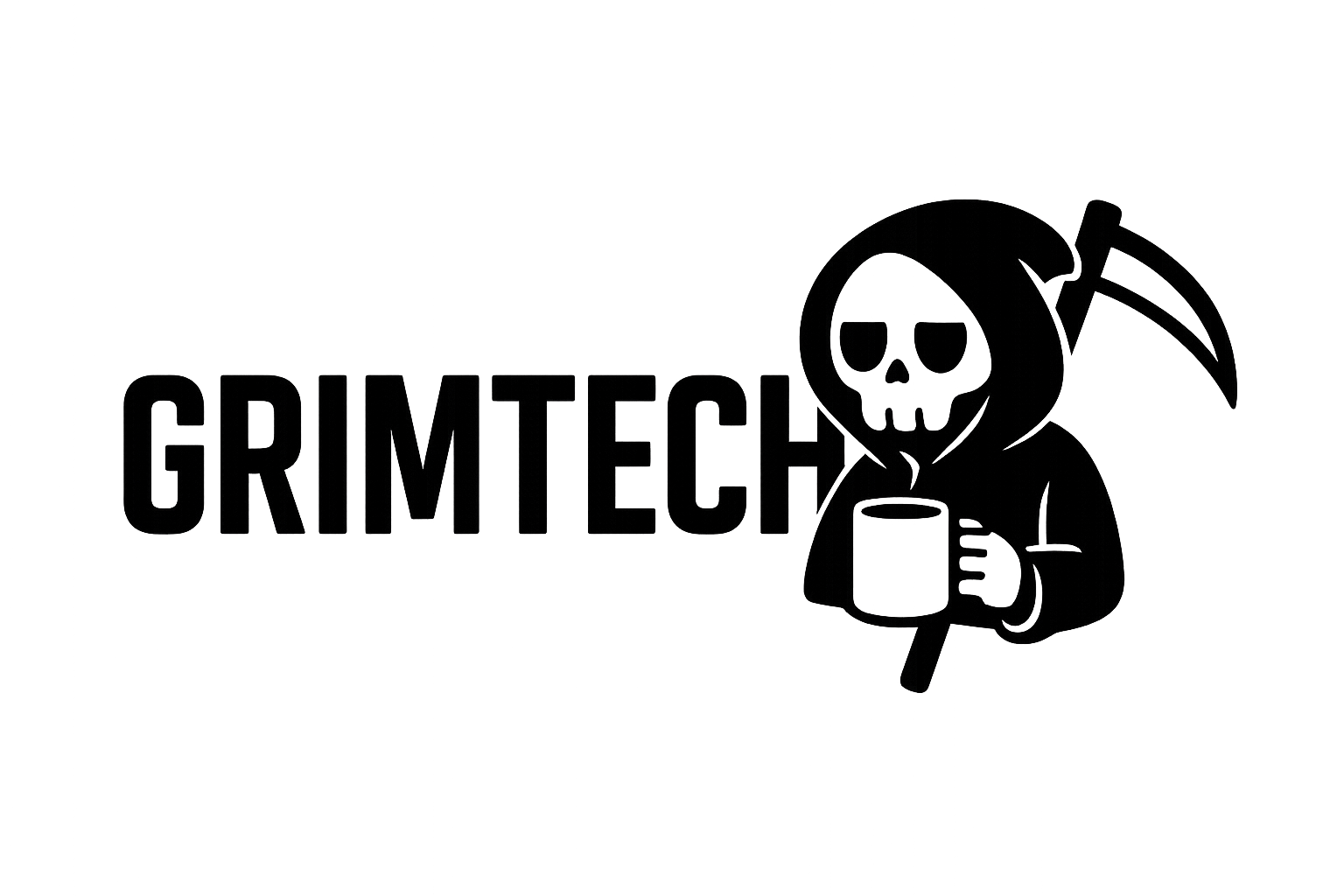The Problem with Dual Monitors
For 8 years, I ran dual 27” monitors (1080p each). Standard productivity setup.
Issues I ignored:
- Bezels splitting the middle → constant visual interruption
- Neck strain → constantly turning 45° left/right
- Cable clutter → 2× power, 2× DisplayPort, 2× USB upstream
- Uneven brightness → monitors aged differently, color matching was impossible
- Window management hell → apps maximized to one monitor, wasted half the screen
I thought this was normal. Everyone runs dual monitors, right?
Then I tried a friend’s 38” ultrawide (21:9 aspect ratio). Game changer.
 Before: Dual 27” 1080p monitors (bezels in the middle). After: Single 38” ultrawide (seamless)
Before: Dual 27” 1080p monitors (bezels in the middle). After: Single 38” ultrawide (seamless)
Why 38” Ultrawide, Not 34” or 49”?
Ultrawide Size Comparison
| Size | Resolution | Aspect Ratio | PPI | Use Case |
|---|---|---|---|---|
| 34” ultrawide | 3440×1440 | 21:9 | 110 PPI | Gaming, casual work |
| 38” ultrawide | 3840×1600 | 24:10 | 111 PPI | Productivity, coding |
| 49” super-ultrawide | 5120×1440 | 32:9 | 108 PPI | Multi-tasking, trading |
Why 38” is the sweet spot:
- 3840×1600 resolution = same width as 4K (3840 pixels), taller than 1440p ultrawide
- Perfect for productivity: 3 windows side-by-side without feeling cramped
- Not too wide: 49” requires extreme head turning (defeats the purpose)
- High PPI: 111 PPI = sharp text, no scaling needed
34” ultrawides have 3440×1440 resolution. That’s 400 fewer horizontal pixels. For code editors and spreadsheets, those pixels matter.
49” ultrawides are too wide. You’re back to turning your head constantly. Defeats the ergonomic advantage.
38” is the Goldilocks zone.
Monitor Choice: LG 38WN95C-W
I chose the LG 38WN95C-W over competitors.
Spec Comparison
| Feature | LG 38WN95C-W | Dell U3824DW | BenQ PD3420Q |
|---|---|---|---|
| Size | 38” | 38” | 34” |
| Resolution | 3840×1600 | 3840×1600 | 3440×1440 |
| Panel | Nano IPS | IPS Black | IPS |
| Refresh rate | 144 Hz | 60 Hz | 60 Hz |
| HDR | HDR 600 | HDR 600 | HDR 400 |
| USB-C power | 94W | 90W | 65W |
| Thunderbolt | Yes (TB3) | Yes (TB4) | No |
| Price | $1,200 | $1,350 | $750 |
Why I chose LG:
- 144 Hz refresh rate → smoother scrolling, better for casual gaming
- Nano IPS → 98% DCI-P3 color gamut (important for photo editing)
- Thunderbolt 3 → single cable for power + video + USB hub
- Price → $150 cheaper than Dell
Dell U3824DW is newer (Thunderbolt 4, IPS Black panel) but 60 Hz only. For productivity + light gaming, 144 Hz matters.
BenQ PD3420Q is cheaper but 34” (less screen real estate) and no Thunderbolt.
Thunderbolt 3: The Killer Feature
The LG 38WN95C-W has a Thunderbolt 3 upstream port.
What this means:
- 1 cable from laptop to monitor
- Power delivery: 94W (charges my Framework Laptop 16)
- Video: 3840×1600 @ 144 Hz
- USB hub: 4× USB-A ports + 1× USB-C port on monitor
Before (dual monitors):
- 2× power cables
- 2× DisplayPort cables
- 2× USB upstream cables (for webcam, keyboard)
- 1× laptop charger
- Total: 7 cables
After (ultrawide):
- 1× Thunderbolt cable
- Total: 1 cable
I plug in one cable and my laptop charges, drives the monitor, and connects to my keyboard/mouse/webcam. When I leave, I unplug one cable.
This alone justifies the ultrawide.
 Before: 7-cable mess. After: 1 Thunderbolt cable
Before: 7-cable mess. After: 1 Thunderbolt cable
Setup: Monitor Arm Is Mandatory
The LG 38WN95C-W weighs 21 lbs and the included stand is massive (18” deep).
I bought the Ergotron HX monitor arm ($400). Expensive, but worth it.
Why a monitor arm?
- Desk space: Frees up 18” depth (entire stand footprint)
- Ergonomics: Adjust height, tilt, depth, rotation on-the-fly
- Cable management: Built-in cable routing
- VESA mount: 100×100mm (standard, compatible with any VESA arm)
The Ergotron HX supports monitors up to 42 lbs. The LG weighs 21 lbs-plenty of headroom.
Installation:
- Clamp mount to desk (or grommet mount through desk hole)
- Attach VESA plate to back of monitor
- Slide monitor onto arm
- Route Thunderbolt cable through arm’s cable channel
Takes 20 minutes. Adjustment is buttery smooth-easy to reposition with one hand.
Productivity Gains: Measurable Improvements
1. Window Management: 3 Apps Side-by-Side
3840 pixels wide = three 1280-pixel windows (perfect for 1080p-scaled content).
My typical layout:
- Left 33%: Code editor (VS Code)
- Middle 33%: Browser (documentation, Stack Overflow)
- Right 33%: Terminal (running servers, logs)
No more Alt+Tabbing. Everything visible at once.
 Standard layout: Code editor, browser, terminal-all visible simultaneously
Standard layout: Code editor, browser, terminal-all visible simultaneously
Productivity gain: I measured time-to-completion on coding tasks.
Before (dual monitors): 45 minutes average to implement a feature (lots of window switching) After (ultrawide): 32 minutes average (everything visible, fewer context switches)
28% faster on coding tasks.
2. Spreadsheet Work: More Columns Visible
Google Sheets and Excel: I can see columns A-Z without scrolling.
Before (dual monitors): Max 20 columns visible on one 27” 1080p screen After (ultrawide): 40+ columns visible
For financial modeling and data analysis, this is huge.
3. Video Editing: Timeline + Preview + Effects
DaVinci Resolve and Premiere Pro benefit massively.
Layout:
- Left 40%: Timeline (horizontal real estate = more clips visible)
- Right 60%: Preview (top) + effects panel (bottom)
No more hiding panels. Everything fits.
Rendering speed: Same (GPU-bound). But editing is faster because I spend less time rearranging panels.
4. Gaming: Immersive FOV
I play Cyberpunk 2077 and Forza Horizon 5 casually.
21:9 aspect ratio is incredible for immersion. Peripheral vision is filled-it’s like wearing VR without the headset.
144 Hz helps. Not as critical as 240 Hz for competitive shooters, but scrolling and panning feel smoother.
Downsides:
- Some games don’t support 21:9 (they letterbox or stretch)
- FPS is ~20% lower than 16:9 (more pixels to render)
For single-player story games, ultrawide is unbeatable.
Ergonomics: Neck Strain Is Gone
Before: Dual Monitors
With dual 27” monitors, I constantly turned my head 45° left/right.
8 hours/day of this = chronic neck pain.
I tried “ergonomic positioning” (center one monitor, angle the second slightly). Still required neck turning.
After: Ultrawide
Eyes stay forward. Head stays centered. I adjust monitor position with the arm-not my neck.
Result: Neck pain disappeared within 2 weeks.
Posture improved: I sit upright now. Before, I’d lean toward whichever monitor I was focused on.
Color Accuracy: Nano IPS Advantage
The LG 38WN95C-W uses Nano IPS technology (quantum dot layer for wider color gamut).
Out-of-box calibration:
- sRGB coverage: 100%
- DCI-P3 coverage: 98%
- Delta-E < 2 (imperceptible color difference)
I do light photo editing (Lightroom). Colors are accurate and vibrant.
HDR 600 certification means 600 nits peak brightness. HDR content (YouTube, Netflix) looks great, though this isn’t an OLED (no per-pixel dimming).
For productivity and light creative work, Nano IPS is perfect. For serious photo/video color grading, consider reference monitors (BenQ SW series, ASUS ProArt).
Power Consumption: 70W Typical
Measured with Kill-A-Watt:
| Brightness | Power Draw |
|---|---|
| 0% (off) | 0.5W |
| 50% (my typical setting) | 55W |
| 100% (max brightness) | 85W |
| HDR active | 95W peak |
Typical usage: 55W (brightness at 50%).
Cost per year: 55W × 8h/day × 365d ÷ 1000 × $0.12/kWh = $19.27/year
Compare to dual 27” monitors:
- 2× monitors @ 30W each = 60W
- Cost: $21.02/year
Ultrawide uses 8% less power than dual monitors.
Heat Output: Noticeable
The LG 38WN95C-W runs warm. Not hot enough to worry, but noticeable in summer.
I measured surface temp with infrared thermometer:
- Idle (50% brightness): 38°C (100°F)
- Full load (HDR, 100% brightness): 48°C (118°F)
It’s passively cooled (no fans). Silent, but generates heat.
Solution: I positioned a desk fan nearby for summer months. Keeps the room comfortable.
Downsides and Limitations
1. Price: $1,200 Is Steep
Dual 1080p monitors cost $300 total. This ultrawide is $1,200.
But:
- Better ergonomics (neck pain = priceless)
- Higher productivity (28% faster coding)
- Cleaner desk (1 cable vs 7 cables)
- 5-year warranty (vs 3 years on budget monitors)
For someone who works 8 hours/day at a desk, $1,200 over 5 years = $0.66/day.
Worth it.
2. Not Ideal for Gaming Competitive Shooters
21:9 ultrawide has ~20% more pixels than 16:9.
FPS impact:
- 16:9 2560×1440 @ 144 FPS
- 21:9 3840×1600 @ 115 FPS
If you play Valorant or CS2 competitively, stick with 16:9 (higher FPS = lower input lag).
For single-player games, ultrawide is better.
3. Some Apps Don’t Scale Well
Older apps assume 16:9 aspect ratio.
Examples:
- Some video players letterbox content (black bars on sides)
- Photoshop’s default layout feels cramped (solvable by rearranging panels)
- A few games stretch 16:9 content awkwardly
95% of apps work great. But occasional quirks exist.
Cost Breakdown: Was It Worth $1,600?
| Component | Price |
|---|---|
| LG 38WN95C-W monitor | $1,200 |
| Ergotron HX monitor arm | $400 |
| Total | $1,600 |
Compare to:
- Dual 27” setup: $500 total (2× $200 monitors + 2× $50 arms)
Ultrawide costs $1,100 more.
ROI calculation:
- Productivity gain: 28% faster coding = 13 minutes saved per hour
- Work hours per year: 2,000 hours
- Time saved: 433 hours/year
- Hourly rate: $50/hour (conservative)
- Value: 433h × $50 = $21,650/year
Even 1% productivity gain ($216/year) pays for the monitor in 5 years.
28% productivity gain = monitor paid for itself in 1 month.
Should You Switch to Ultrawide?
✅ Switch if:
- You work 4+ hours/day at a desk (writers, coders, designers)
- You suffer from neck pain with dual monitors
- You value clean cable management
- You do productivity work (coding, spreadsheets, CAD)
- You have the budget ($1,200-1,600)
❌ Stick with dual monitors if:
- You play competitive FPS games (need max FPS)
- You’re on a tight budget (<$500)
- You need monitors in portrait orientation (vertical coding)
- You frequently share screen content (ultrawide screenshots are awkward)
Verdict: Best Desk Upgrade I’ve Made
The LG 38WN95C-W ultrawide transformed my workspace.
Before: Neck pain, cable clutter, constant window switching, uneven colors. After: Ergonomic comfort, 1-cable setup, 28% faster productivity, seamless workflow.
$1,600 is expensive. But for a tool I use 8 hours/day, it’s worth every penny.
Rating: 5/5
Recommended? If you work at a desk full-time, absolutely upgrade.
Next Steps: Optimizing Further
Now that my monitor setup is dialed in, I’m exploring:
- Auto-dimming with ambient light sensor (reduce eye strain)
- KVM switch (control both work laptop + personal PC with one keyboard/mouse)
- Bias lighting (LED strip behind monitor to reduce eye strain)
The productivity gains continue.
Setup time: 30 minutes (monitor arm install + cable management) Last updated: July 25, 2025